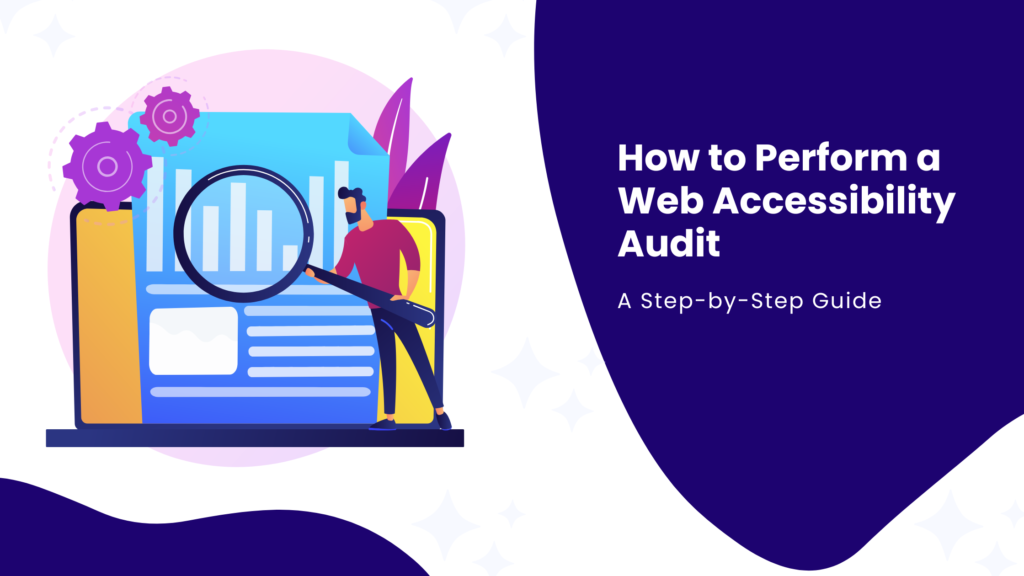Performing a web accessibility audit is an essential step toward identifying and fixing barriers that prevent users from having equal access to content. This comprehensive guide will walk you through everything you need to know about performing a web accessibility audit, including free tools, best practices, and expert advice.
Why Digital Accessibility Matters
Web accessibility means making your website usable to people of all abilities and with disabilities. The World Wide Web Consortium (W3C) has established Web Content Accessibility Guidelines (WCAG) to help website owners ensure their platforms meet accessibility standards. These guidelines address various aspects of web design and development, including keyboard navigation, text readability, contrast ratios, and screen reader compatibility.
Jared Smith, Director of WebAIM (Web Accessibility In Mind), underscores this, stating:
“Accessibility isn’t about doing the bare minimum for compliance. It’s about designing for real people, enabling a better experience for everyone, regardless of ability.”
A well-performed accessibility audit ensures that your site serves all users equally while helping to avoid potential legal pitfalls.
Failing to meet accessibility standards can result in lawsuits, loss of audience, and a diminished online reputation. But most importantly, an inaccessible website excludes people with disabilities from participating fully in the digital world.
Key Components of a Web Accessibility Audit
An accessibility audit involves checking your website against recognized accessibility standards like WCAG 2.2 and testing for usability for people who use assistive technologies. These tests are designed to identify barriers for users with visual, auditory, cognitive, and motor impairments.
Here’s a breakdown of the key components you’ll audit but not be limited to:
- Keyboard Navigation: Can users navigate your website using only a keyboard?
- Screen Reader Compatibility: Is the website accessible through screen readers like JAWS or NVDA?
- Color Contrast: Do the foreground and background colors meet minimum contrast ratios as per WCAG guidelines?
- Alternative Text for Images: Are there descriptive alt texts for all images?
- Semantic HTML Structure: Is the HTML used meaningfully and logically, helping both users and assistive technologies?
- Documents: Are the PDFs and other documents on your website universally accessible?
- Time-Sensitive Content: Do you provide mechanisms to extend or stop time limits on tasks (like filling out forms or completing a transaction) for users who need more time due to disabilities?
- Captions and Transcripts for Multimedia: Are audio and video content equipped with accurate captions and transcripts?
- Accessible Navigation Menus: Are your navigation menus easy to use for all users, including those with cognitive disabilities?
Step-by-Step Guide to Running a Web Accessibility Audit
Ever thought of starting the accessibility audit process and felt too overwhelmed with the nuances of the steps involved? We have simplified the steps that will help you start on your accessibility journey.
Step 1: Understand WCAG Guidelines
The Web Content Accessibility Guidelines (WCAG) provide a globally recognized framework for making websites accessible. The most commonly referenced version is WCAG 2.1 & 2.2, which outlines the following principles:
- Perceivable: Information and UI components must be presented in ways that users can perceive.
- Operable: Interface and navigation must be operable for all users.
- Understandable: Information and operation must be easy to understand.
- Robust: Content must be accessible across current and future technologies, including assistive devices.
The WCAG 2.2 outlines a total of 87 success criteria that define the accessibility requirements for web content. These criteria serve as a comprehensive guide for ensuring that digital experiences are accessible to users with disabilities. The success criteria are categorized into three levels of conformance, each representing a different degree of accessibility and its impact on the user experience:
- Level A: This is the minimum level of web accessibility and includes the most basic web accessibility features. Websites that meet Level A are accessible but may still present significant barriers to users with disabilities. WCAG 2.2 outlines 31 success criteria at this level.
- Level AA: This is the recommended level of accessibility for most websites, as it addresses the most common barriers faced by users with disabilities. Meeting Level AA ensures that a website is accessible to a wider range of users. In WCAG 2.2, there are a total of 24 success criteria for Level AA compliance. Many legal standards, such as those in the ADA (Americans with Disabilities Act) or the European Union Accessibility Directive, require at least Level AA compliance.
- Level AAA: This is the highest level of accessibility, and it addresses more complex accessibility issues that may affect a smaller group of users. However, achieving AAA compliance for all content on a website is often not feasible. While AAA is ideal, WCAG itself acknowledges that not all content will be able to meet these stringent requirements.
Each level builds on the previous one, meaning that to meet Level AA, you must first satisfy all Level A criteria. Similarly, Level AAA compliance requires meeting both A and AA standards.
For more details, refer to the official WCAG guidelines.
Step 2: Use Automated Tools to Scan for Issues
Automated tools are an excellent starting point for identifying common accessibility issues. Here are some industry-standard, free tools you can use:
1. WAVE (Web Accessibility Evaluation Tool)
WAVE is a free tool from WebAIM that helps identify many accessibility and WCAG errors. It highlights issues like missing alt text, low contrast ratios, and more. You can use their WAVE Chrome Extension to run tests directly from your browser.
2. Axe Accessibility Tool
Developed by Deque Systems, Axe is another powerful, open-source tool that helps identify accessibility violations. You can install the Axe Chrome Extension and scan web pages for accessibility issues. Axe is known for its detailed reporting and ease of use.
3. Color Contrast Checker
Ensuring that text and background colors meet the required contrast ratio is a critical WCAG criterion. Use the Color Contrast Checker to ensure your website has the right contrast ratios. It’s particularly useful for spotting contrast errors that are hard to notice manually.
4. Accessibility Toolkit
This tool allows you to test a variety of accessibility features and simulate various disabilities. It’s useful for both accessibility testing and awareness. You can install the halfAccessible Chrome Extension to check for keyboard navigation, target size, and more.
Step 3: Manual Auditing
Automated tools can catch a lot of issues, but they won’t catch everything. Manual testing is critical for ensuring full compliance with WCAG standards.
According to Marcy Sutton, an Accessibility Engineer, “Automated testing tools are a great start, but they only catch about 30% of issues. Manual testing is essential to ensure complete accessibility.”
This sentiment has also been echoed by the European Accessibility Association which, in a report on the state of accessibility, said that Automated Testing tools can only reliably find 30-35 percent of the accessibility issues. Automated testing should always be followed by manual testing to find the rest of the accessibility issues.
Here are some manual tests you should perform:
1. Keyboard Navigation Testing
Try to navigate your entire website using only your keyboard. Can you access all links, buttons, and forms without using a mouse? Test to make sure users can “tab” through the interactive elements and that focus indicators are visible.
2. Screen Reader Testing
To ensure that your website is accessible to blind or visually impaired users, you’ll need to test with screen readers like NVDA or JAWS. Open your website, turn on a screen reader, and see if the content is being read logically and understandably. Pay close attention to:
- Proper use of headings (H1, H2, etc.)
- Descriptive alternative text for images
- ARIA landmarks for better screen reader navigation
3. Full Browser Zoom Testing
Ensure your website remains functional and visually coherent when zoomed in using the browser’s built-in zoom feature (typically up to 400%). This helps users with low vision who rely on Zoom to read content. When performing full browser zoom testing:
- Check that text, images, and layout scale proportionally without overlapping or breaking.
- Ensure that navigation elements (menus, buttons, forms) are still accessible and visible.
- Confirm that no content is cut off or hidden, and users can scroll vertically and horizontally where necessary.
This test is crucial for maintaining usability for individuals who rely on screen magnification.
4. Text-Spacing Testing
WCAG 2.1 guidelines require that websites allow users to adjust text spacing without loss of content or functionality. To manually test text-spacing, increase the following CSS properties to check how your website responds:
- Line height: Set to at least 1.5 times the font size.
- Letter spacing: At least 0.12 times the font size.
- Word spacing: At least 0.16 times the font size.
- Paragraph spacing: At least 2 times the font size.
Ensure that, when these settings are applied, the content remains readable and the layout is not broken. This helps users with dyslexia or cognitive disabilities who benefit from increased text spacing.
5. Assess Time-Based Media
Videos, podcasts, and other time-based media require extra attention. According to WCAG guidelines:
- Captions must be provided for all audio content in videos.
- Transcripts should be available for podcasts or audio-only content.
- Audio descriptions are necessary for video content to describe important visual details.
6. Form Accessibility Testing
Manually inspect forms to ensure:
- All form controls (input fields, buttons) are correctly labeled.
- Users can navigate and submit forms via the keyboard.
- Error messages are displayed clearly and linked to relevant fields. Accessible forms are essential for users with disabilities to interact with your site without barriers.
7. Link Testing
Ensure that all links are descriptive and meaningful even when taken out of context. Links should make sense on their own, especially when read by screen readers. Avoid generic terms like “click here” or “read more.”
8. Autoplay and Animation Controls
Verify that users can pause or stop any auto-playing videos or animations. Autoplay can be distracting or harmful, especially for users with cognitive or seizure disorders. Ensure there are controls to pause, stop, or hide the media.
Including these elements not only improves accessibility but also boosts SEO by making your content more discoverable via text.
Step 4: Document and Fix the Issues
Once you’ve completed both automated and manual testing, it’s essential to compile a thorough and detailed report of all the accessibility issues found. According to the Web Content Accessibility Guidelines (WCAG), not all issues hold the same weight. Prioritizing issues based on severity and user impact is key for efficient remediation.
How to Prioritize Accessibility Issues:
- Critical: These issues prevent users from accessing key content or functionality. For example, missing alt text on navigation images or keyboard traps in forms that block submissions can severely impact accessibility.
- High: Problems that impede usability, such as unclear ARIA roles or improperly labeled buttons, may make navigation difficult for users relying on assistive technologies but don’t render the site entirely unusable.
- Medium: These issues don’t completely block access but detract from a seamless user experience. Examples include improving focus indicators for better keyboard navigation or enhancing text contrast for better readability.
- Low: These are minor adjustments that may enhance overall accessibility but do not immediately affect user experience. This could include optimizing captions on multimedia content or ensuring form labels are more descriptive.
Clear Instructions for Remediation
Providing clear and actionable instructions for developers is crucial to resolving these issues efficiently. Outline specific guidelines referencing WCAG Success Criteria to ensure compliance. This step minimizes the chance of introducing new barriers and encourages best practices.
Additionally, to demonstrate accessibility compliance, businesses—particularly those in the U.S.—can consider filling out an Accessibility Conformance Report (ACR) based on the VPAT (Voluntary Product Accessibility Template). This document outlines the current accessibility status of digital assets and can be used for legal protection or marketing purposes. You can explore how to create a VPAT for your organization by reading our detailed guide on VPAT compliance at Pivotal Accessibility.
Pro Tip: Test each fix before deployment to ensure the issue is fully resolved. Even small changes in HTML or CSS can unexpectedly impact accessibility, so a thorough post-remediation audit is recommended.
Step 5: Continuous Monitoring and User Feedback
Web accessibility is an ongoing process, not a one-time task. As your website evolves with new content, updates, or features, new accessibility issues may surface. That’s why continuous monitoring is essential to ensure long-term compliance with WCAG standards and to provide an inclusive experience for all users.
Tools for Monitoring:
- Google Lighthouse: This open-source tool offers comprehensive audits that evaluate performance, SEO, and accessibility. Its accessibility audit can catch errors that may have been missed in previous tests. Since it’s integrated into Chrome Developer Tools, Lighthouse provides a convenient, free solution for continuous monitoring.
SEO Tip: Regular audits with tools like Lighthouse can also help improve your website’s overall performance and ranking on search engine results pages (SERPs). - Tenon: An excellent free tool for accessibility auditing, Tenon offers detailed reports that highlight WCAG violations and provide actionable insights for remediation.
User Feedback: The Missing Piece in Accessibility Audits
While automated and manual audits are vital, user feedback—especially from individuals using assistive technologies—is invaluable. Automated tools, while efficient, can only detect around 30-40% of accessibility issues. Real-world input helps catch those edge-case scenarios that even the most sophisticated tools can’t identify.
Here are some tips on gathering effective feedback:
- Encourage users to share their experiences by embedding feedback forms on your website.
- Regularly conduct user testing with individuals who rely on assistive technologies such as screen readers or voice navigation tools.
This real-world input is often the most insightful, as it helps uncover issues that might not surface in controlled testing environments. This feedback loop not only helps catch overlooked issues but also shows users that your company is committed to continuous improvement.
For businesses serious about accessibility, regularly conducting accessibility audits and encouraging user feedback positions them as leaders in digital inclusivity. Pivotal Accessibility offers consulting services that can help you keep up with evolving accessibility standards while optimizing your digital experience.
Learn more about our services at Pivotal Accessibility.
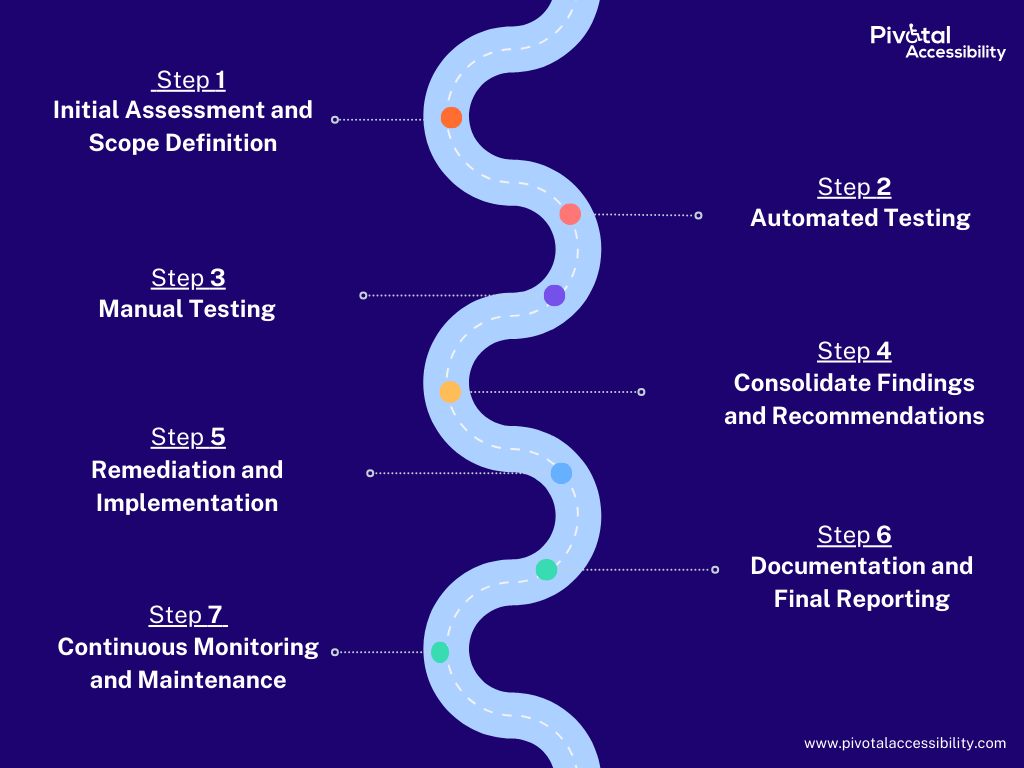
Conclusion
Performing a web accessibility audit is essential for ensuring your website is inclusive and accessible to all users. It also makes your website comply with accessibility laws and mitigates lawsuits. By understanding WCAG guidelines and utilizing automated and manual testing processes, coupled with user feedback and review you can start your journey towards inclusivity. Maintaining accessibility can be complex and overwhelming at times. It can be helpful to have professional help to guide you through the process, saving you time and money in the long run. At Pivotal Accessibility, we provide you with the complete suite of accessibility services that you may need to achieve your goals. Contact us today to learn more about how we can help you.
Remember, accessibility is an ongoing process that requires continuous monitoring and feedback. Start with these steps and make your digital platform accessible, usable, and inclusive for everyone.