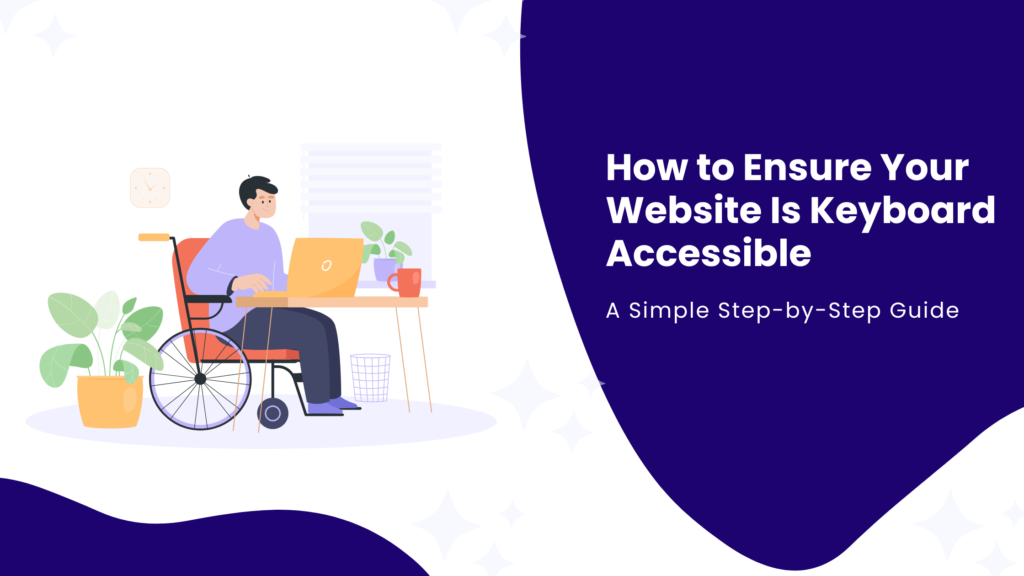When it comes to web accessibility, ensuring keyboard accessibility is non-negotiable. Why? For many users, especially those with motor disabilities or visual impairments, a keyboard is their primary tool for navigating the digital world. Suppose your website isn’t optimized for keyboard-only navigation. In that case, you’re not just alienating these users but you’re also falling short of legal and ethical accessibility standards, like ADA, WCAG (Web Content Accessibility Guidelines), etc.
In this comprehensive guide, we’ll walk you through how to make your website keyboard accessible. Whether you’re a developer, designer, or project manager, these actionable insights will help you create a more inclusive digital experience.
Why Is Keyboard Accessibility Important?
Imagine trying to browse a website without a mouse, whether due to a disability or because you’re working on a device without a touchpad. For millions of users, this is their everyday reality.
Keyboard accessibility ensures that:
- People with motor disabilities can navigate without relying on a mouse.
- Screen reader users can effectively explore content.
- People with temporary disabilities can also navigate your website without a mouse.
- Your website aligns with WCAG success criteria and global accessibility laws, like ADA or Section 508 in the U.S.
Moreover, optimizing your site for keyboard navigation benefits everyone. Think about when your mouse battery dies, or you’re navigating via a smart TV remote; keyboard-friendly websites make life easier in countless scenarios.
WCAG Success Criteria for Keyboard Accessibility
The Web Content Accessibility Guidelines (WCAG) outline several success criteria directly related to keyboard accessibility. These criteria ensure that all functionality on a website is usable via a keyboard alone, making the web accessible to users who rely on this method of interaction.
Here’s an expanded look at the key WCAG success criteria (SC) for keyboard accessibility, including but not limited to:
1. SC 2.1.1 Keyboard (Level A)
This criterion requires that all website functionality be operable using a keyboard. For example:
- What it means: Any action you can perform with a mouse (like clicking a button or opening a dropdown) must also be possible using the keyboard alone.
- Common Violations:
- Widgets (e.g., carousels, sliders) that don’t respond to keyboard inputs.
- Buttons or links styled with div or span elements that aren’t focusable by default.
- How to fix it:
- Use semantic HTML for interactive elements.
- Add tabindex=”0″ to non-focusable elements that need to be interactive.
- Ensure JavaScript-based functionality is tied to keyboard events like onkeydown or onkeypress.
2. SC 2.1.2 No Keyboard Trap (Level A)
A “keyboard trap” happens when a user navigates to an element (e.g., a modal window) but cannot move away using the keyboard. This criterion ensures users are never stuck.
- What it means: Users must always be able to navigate forward (Tab) and backward (Shift + Tab) without getting trapped.
- Common Violations:
- Modal windows that don’t allow users to exit with the keyboard.
- Dropdown menus or custom widgets that trap focus.
- How to fix it:
- Implement focus management for modals and popups (e.g., return focus to the triggering element upon closing).
- Ensure users can close popups using the Esc key.
- Use tools like Focus-Trap libraries for better focus handling.
3. SC 2.4.3 Focus Order (Level A)
The focus should move in a logical sequence that matches the visual and functional order of the page.
- What it means: When navigating a webpage using the keyboard, the focus should follow a predictable path that aligns with how the content is presented.
- Common Violations:
- Custom widgets where focus jumps erratically or skips essential elements.
- Navigation menus with dropdown items that don’t follow a logical sequence.
- How to fix it:
- Use semantic HTML and avoid overuse of tabindex attributes (especially values greater than 0).
- Design forms and navigation menus with linear focus progression.
Testing Tip: Use the Tab key to navigate your page. Focus should move naturally and not skip or repeat elements unnecessarily.
4. SC 2.4.7 Focus Visible (Level AA)
A clear, visible indicator must show which element is currently in focus.
- What it means: Users should always know where their focus is, whether they’re tabbing through links, buttons, or form fields.
- Common Violations:
- Websites that disable the default focus outline with CSS (e.g., outline: none).
- Focus indicators that blend into the background, making them hard to see.
- How to fix it:
- Ensure that all interactive elements have a visible focus outline.
- Customize focus styles to align with your design while maintaining sufficient contrast.
5. SC 2.1.4 Character Key Shortcuts (Level A)
If your site uses single-character shortcuts (like pressing “S” to search), this criterion ensures users can turn them off, remap them, or have them active only when a specific element (e.g., a search field) is in focus.
- What it means: Single-key shortcuts can be problematic for people with motor impairments or those using speech recognition software, as accidental activations are common.
- How to fix it:
- Allow users to disable or remap keyboard shortcuts.
- Restrict shortcuts to work only when certain elements (like a form field) are active.
Example: Provide a settings option where users can toggle keyboard shortcuts on or off.
6. SC 2.5.1 Pointer Gestures (Level A)
All functionality requiring complex pointer gestures (e.g., swiping, dragging) must also be operable via a simple action, such as a keyboard press.
- What it means: Interactive elements requiring multi-finger gestures (e.g., zooming, panning) should provide alternative methods accessible by the keyboard.
- Common Violations:
- Carousels or sliders requiring drag-and-drop actions without alternative keyboard controls.
- How to fix it:
- Add keyboard controls for gesture-based functionality (e.g., arrow keys to navigate sliders).
7. SC 2.4.1 Bypass Blocks (Level A)
Users must be able to skip repetitive blocks of content, such as headers and navigation menus, to reach the main content quickly.
- What it means: Websites must provide mechanisms (like “skip to content” links) for users navigating via a keyboard to bypass sections of content.
- Common Violations:
- Lack of a visible “skip link” on pages with large navigation menus or repeated content.
- How to fix it:
- Include a “skip to content” link at the beginning of the page.
- Use ARIA landmarks to define regions like navigation, main content, and footer.
Additional Considerations for Keyboard Accessibility
- Accessible Forms:
- Ensure all form inputs are focusable and labeled using <label> tags or aria-label.
- Make error messages focusable and accessible (e.g., move focus to the error message on form submission failures).
- Skip Links:
- Include a “Skip to Content” link at the top of your page to allow users to bypass repetitive navigation.
- Ensure the link becomes visible when focused.
- Custom Widgets and Components:
- For custom elements like sliders, accordions, or carousels, ensure they are keyboard navigable and meet ARIA standards.
- Use ARIA roles, states, and properties (e.g., aria-expanded, role=”button”) to make them screen-reader friendly.
- Testing Keyboard Accessibility:
- Test with a real keyboard to validate functionality.
- Use tools like Axe, NVDA, and browser DevTools to identify issues.
Benefits of Keyboard Accessibility
Ensuring your site is keyboard accessible doesn’t just make it compliant but also it also:
- Improves user experience: Everyone benefits from intuitive navigation.
- Boosts SEO: Accessibility overlaps with many SEO best practices, like logical structure and semantic HTML.
- Reduces legal risks: Avoid lawsuits under ADA, Section 508, or similar laws worldwide.
- Expand your audience: Accessibility ensures inclusivity, opening your content to millions more users.
Start Prioritizing Keyboard Accessibility Today
Making your website fully keyboard accessible is a critical step toward inclusivity. By following the steps outlined above, you’ll meet WCAG standards and provide a better experience for all users.
Remember, accessibility is not just a legal requirement but rather a strategic business move. By addressing keyboard accessibility, you’re helping ensure equal access to information for everyone, differentiating yourself from your competitors, and increasing your user base.
Need help auditing or enhancing your website’s accessibility? Contact us today for expert guidance!